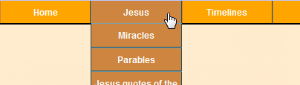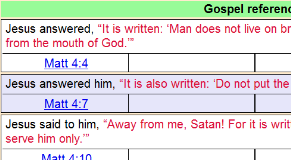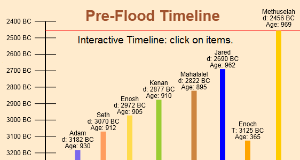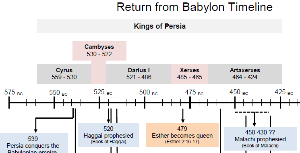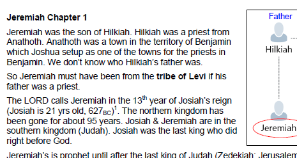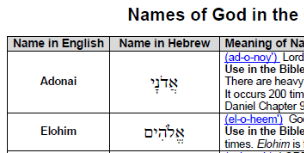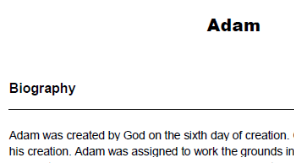Recently added documents:
Below are some tips about this website.
Use the menu-bar above to select documents to view on this website as shown on the right. There are a bunch of charts, timelines, notes, and other tools. Many of these documents can be downloaded or printed for your offline use. They are meant to be useful tools in your study of the Bible (individually or in a group).
Under the menu-bar item Jesus you will find a variety of charts about Jesus.
In these you will find a  button which will allow you to print
the charts (which excludes the menu-bar and other webpage items). Also when you hover over Bible verses, a pop-up will
appear showing the verse. You can change which translation that you want used in the pop-up with the tool in the
upper left corner of the page (see below).
button which will allow you to print
the charts (which excludes the menu-bar and other webpage items). Also when you hover over Bible verses, a pop-up will
appear showing the verse. You can change which translation that you want used in the pop-up with the tool in the
upper left corner of the page (see below).

Under the menu-bar item Timelines you will find a few interactive graphic timelines from Genesis. When you hover your mouse over a name (or bar) you will see a tooltip for that person. If you click on the name or bar, a pop-up window will appear with more information on that person. Some of those pop-ups contain maps and other graphics (try Abraham or Jacob). More to come in the future!
Also under the menu-bar item Timelines, if you hover over
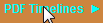 you will see more menu items for Timelines in PDF format.
You can quickly view images of each PDF page. If you like you can in most browser righ-click on the PDF's image and save
the image of the PDF page for your use offline (i.e. use in Word or PowerPoint) You will see buttons
(Browser PDF, gDocs PDF) which will open the PDF document in a new Tab.
From there you can Print or Save the PDF document for your use offline.
you will see more menu items for Timelines in PDF format.
You can quickly view images of each PDF page. If you like you can in most browser righ-click on the PDF's image and save
the image of the PDF page for your use offline (i.e. use in Word or PowerPoint) You will see buttons
(Browser PDF, gDocs PDF) which will open the PDF document in a new Tab.
From there you can Print or Save the PDF document for your use offline.
Under the menu-bar item Notes, you will find a variety of Notes in PDF format. You can quickly view images of each PDF page. You will see buttons (Browser PDF, gDocs PDF) which will open the PDF document in a new Tab. From there you can Print or Save the PDF document for your use offline.
Under the menu-bar item Charts, you will find a variety of Charts in PDF format. You can quickly view images of each PDF page. You will see buttons (Browser PDF, gDocs PDF) which will open the PDF document in a new Tab. From there you can Print or Save the PDF document for your use offline.
Under the menu-bar item Biographies, you will find a few biographies in PDF format. You can quickly view images of each PDF page. You will see buttons (Browser PDF, gDocs PDF) which will open the PDF document in a new Tab. From there you can Print or Save the PDF document for your use offline.
Under the menu-bar item Tools, you will find 2 groups of items (Online Bibles and Bible Study Software). You can use an online Bible to explore something you might find on this site. The online Bibles will open in this site's viewing area, but if you hold down the z key down when clicking on a menu item, the menu item will be opened into a new Tab. The Bible Study Software items will automatically be opened into a new Tab.
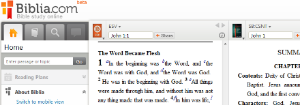
When viewing a PDF, you will notice a toolbar at the top of the viewing area. You are actually viewing a picture of the PDF page. Viewing images of PDFs works well on mobile devices. If you would like to view the actual PDF file, there are two methods to do this:
- Click on the Browser's PDF button to open the PDF file in a new Tab. This option will use whatever browser plug-in you have for viewing PDFs. It will vary from browser to browser.
- Click on the gDocs PDF button to open the PDF file in a new Tab. This option will try to use Google-Docs to open the PDF file.
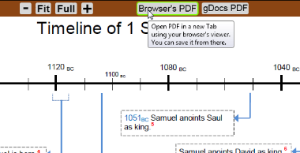
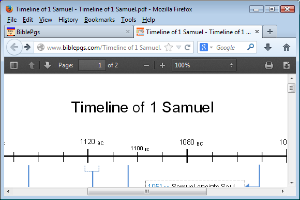
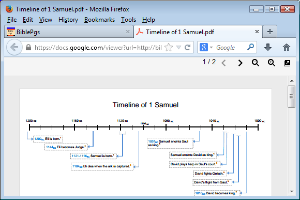
If you have accidentally navigated to this page and do not see the menu-bar, please click here to go to BiblePgs.com.